Motorola XTL 2500 User Manual Overview
This manual serves as a comprehensive guide for users of the Motorola ASTRO XTL 2500 digital mobile radio, covering basic operations, software features, and related procedures. It is designed to assist users in understanding and effectively utilizing their radio’s capabilities, ensuring clear communication.
The Motorola XTL 2500 is a robust digital mobile radio designed for mission-critical communications. This device, part of the Astro series, offers both analog and digital operation, supporting APCO Project 25 standards. It is available in various frequency bands, including 136-174 MHz, 380-470 MHz, 450-520 MHz, and 764-870 MHz, making it versatile for different applications. The XTL 2500 incorporates Motorola’s FLASHport technology, enhancing its capabilities. It has two primary components⁚ the radio unit, typically installed in a vehicle, and a control head for user interaction. The radio is known for its reliability and clear communication in demanding situations. It comes with the M5 control head and supports various accessories, sharing compatibility with the XTL 5000 series. This radio is suitable for police, fire, and government agencies, among others, needing dependable communication solutions.
Key Features of the XTL 2500 Radio
The Motorola XTL 2500 boasts a range of key features that make it a powerful communication tool. It supports both analog and digital modes, accommodating various communication protocols. Its compatibility with APCO Project 25 ensures seamless integration with modern digital networks. The radio is available in multiple frequency bands, offering flexibility for diverse operational needs. It features Motorola’s FLASHport technology, allowing for easy software upgrades and feature enhancements. The robust design of the XTL 2500 makes it suitable for demanding environments, ensuring reliable communication. It is capable of supporting both P25 Phase 1 and Phase 2 systems. The device comes with the M5 control head which facilitates easy navigation and control. Moreover, the XTL 2500 is compatible with numerous accessories common to the XTL series. This combination of features ensures clear, consistent communication in critical situations and its mission-critical tough design enhances its reliability.
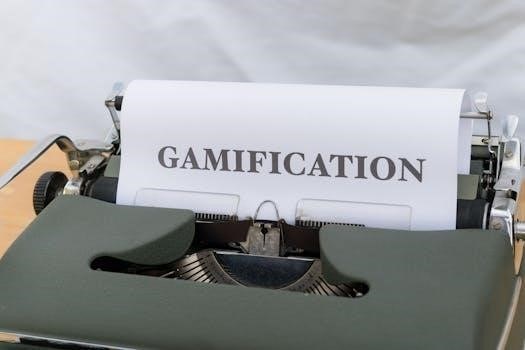
Installation and Setup
This section provides essential instructions for the physical installation of the Motorola XTL 2500 radio, including power connections and external speaker setup, ensuring proper functionality and optimal performance.
Physical Installation Guide
The Motorola XTL 2500 radio unit, a core component, is designed for in-vehicle mounting. Begin by identifying a secure location that allows proper ventilation and easy access for connections. Ensure the mounting surface is stable and can support the radio’s weight. Use appropriate screws and mounting brackets, typically provided, to affix the unit securely. Connect the antenna cable to the designated port on the back, making sure it is correctly attached to avoid signal loss. Route the power cable away from sharp edges and heat sources, preparing it for connection to the vehicle’s electrical system. The control head should be mounted in a convenient location, typically on the dashboard or center console, where it is easily visible and accessible for operation. Finally, secure all connections and cables, ensuring they are not obstructing any vehicle controls, and recheck all connections to confirm a safe and effective setup.
Power Connection Instructions
Before connecting the Motorola XTL 2500 to a power source, verify the vehicle’s electrical system meets the radio’s voltage requirements, typically 12V DC. Locate the vehicle’s fuse panel and select an appropriate circuit capable of handling the radio’s power draw. Use the provided power cable, ensuring the correct polarity; typically, the red wire is positive and the black wire is negative. Connect the red wire to the selected fuse location, using a fuse tap or similar method. Connect the black wire to a suitable grounding point on the vehicle’s chassis, ensuring a secure and clean connection. Double-check all connections for proper polarity, and ensure all connections are secure. Incorrect polarity can damage the radio. After connecting, verify the radio powers on correctly and the control head is illuminated. Always ensure power connections are secure to prevent any accidental power loss or damage.
Connecting External Speakers
To connect external speakers to your Motorola XTL 2500, first locate the external speaker connector on the back of the radio, often identified as an audio output or speaker jack. Typically, this is a multi-pin connector, and you should use the correct connector or adapter cable. Ensure that the external speaker’s impedance matches the radio’s specifications, usually 4 or 8 ohms. Connect the speaker cable to the designated port on the radio, making sure it is firmly secured. Position the external speaker for optimal audio clarity, away from obstructions. After connecting the speaker, power on the radio and test the audio output. Adjust the volume level on both the radio and the external speaker to achieve the desired sound. If the audio seems distorted or low, double-check the speaker’s impedance and connection. Always use a speaker designed for radio communication to ensure optimal clarity.

Basic Operation
This section outlines the fundamental procedures for operating the Motorola XTL 2500, including navigating the control head, understanding analog and digital modes, and using the keypad microphone for effective communication.
Navigating the Control Head
The Motorola XTL 2500’s control head is designed for intuitive operation. It features a display that provides essential information, such as channel selection and current mode. Users can navigate menus and options using directional buttons or a rotary knob, depending on the specific model. The control head also incorporates dedicated buttons for frequently used functions, like volume adjustment and channel selection. Understanding the layout and function of each control element is key to efficient radio operation. The M5 control head model is commonly used with the XTL 2500 series and features a similar interface. Familiarizing oneself with the button functions and display icons is crucial before using the radio. The display provides feedback on the current status of the radio, and the user can utilize the menu system for advanced settings. Consistent practice will enable smooth and effective control of the radio’s features.
Understanding Analog and Digital Modes
The Motorola XTL 2500 supports both analog and digital communication modes, offering flexibility in various operational scenarios. Analog mode utilizes traditional, non-ASTRO digital signaling, enabling communication with older radio systems. Digital mode, compliant with APCO Project 25 standards, provides enhanced audio clarity, security, and advanced features. The digital mode allows for better signal integrity and supports functions such as encryption. The radio can be configured to switch between these modes based on the communication requirements. Understanding the distinction between these modes is critical for effective communication. Users should verify their organization’s specific mode requirements before transmitting. The XTL 2500 is designed to seamlessly operate in either mode, ensuring compatibility with a wide range of systems. Proper mode selection is essential for reliable communication. It is important to know when to use either the analog or digital mode to maximize the radios potential.
Utilizing Keypad Microphone Functions
The Motorola XTL 2500 keypad microphone provides users with convenient access to essential radio functions. This device integrates a standard microphone for voice communication, alongside a keypad for easy navigation and control. With the keypad, users can quickly select channels, adjust volume, and access menus. The keypad microphone is designed for ergonomic use, enabling comfortable operation during extended periods. Some models also include backlight for low-light visibility. Keypad functions may include channel selection, emergency call activation, and other programmable options. It is designed to enhance user convenience and efficiency while ensuring clear voice transmission. The keypad is very responsive, and it allows the user to quickly navigate through the options. Familiarizing oneself with the specific functions of the keypad is crucial for optimal radio usage. The microphone is a great addition to the radio and allows for easier control.

Programming and Customization
This section details how to program and customize your Motorola XTL 2500 radio. It covers frequency programming, software features, and necessary cable information, enabling tailored radio operation for specific needs and preferences.
Frequency Programming Instructions
Programming the frequencies on your Motorola XTL 2500 radio requires specific software and a compatible programming cable. Before beginning, ensure you have the correct software version for your radio model and the appropriate cable for connecting it to your computer. Begin by launching the programming software and establishing a connection with the radio. The software will allow you to read the current configuration of the radio, and then you can proceed to enter the desired frequencies, channel names, and other parameters. It’s essential to double-check all entered information for accuracy before writing the new configuration to the radio. Incorrect frequency programming can result in communication failures and is also very important to stay within the legal frequency bands allowed in your jurisdiction. Once you are satisfied with the programmed frequencies, save the new configuration to the radio, and confirm that the radio is operating correctly on the new frequencies. Remember, this process requires some understanding of radio frequency operation, so it is important to consult with a professional or someone experienced in radio programming if you are new to this.
Software Features and Procedures
The Motorola XTL 2500 radio utilizes specialized software for programming and customization, offering a wide range of features. This software allows users to manage frequency settings, configure channel parameters, adjust power output, and program various other radio functions. It also provides options for managing user preferences and access levels. The programming process involves connecting the radio to a computer via a dedicated cable. The software then allows you to read the current radio configuration, make changes, and write the new settings back to the radio. The procedures for these actions are typically outlined in the software documentation, which should be consulted for step-by-step guidance. Users can also utilize the software to perform diagnostics and firmware updates. Additionally, the software provides capabilities for managing various radio configurations, allowing for easy transition between different operating profiles. Understanding these software features and procedures is crucial for maximizing the functionality of the XTL 2500 radio and maintaining it. It is important to use the genuine software provided by Motorola to ensure compatibility.
Programming Cable Information
The Motorola XTL 2500 requires a specific programming cable to connect the radio to a computer for software-based configuration and updates. This cable is essential for programming frequencies, setting up channels, and customizing other radio parameters; The cable typically connects to the radio using a specialized connector located on the rear of the unit, while the other end of the cable connects to the computer using a standard serial or USB connection. It is critical to use the correct cable type to ensure reliable data transfer and to prevent damage to either the radio or the computer. Often, the programming cable may require the installation of specific drivers to be recognized by the operating system. These drivers are often included with the software or available on Motorola’s website. The programming cable is also used for diagnostic purposes, enabling software to access and analyze the radio’s functionality. Using a third-party cable may lead to incompatibility issues or unreliable performance. It’s advisable to use a genuine Motorola programming cable or a reliable aftermarket option that is known to be compatible with the XTL 2500 radio.

Troubleshooting and Maintenance
This section provides guidance on basic troubleshooting steps for the Motorola XTL 2500 radio, along with essential maintenance practices to ensure optimal performance and longevity, while addressing common issues.
Basic Troubleshooting Tips
If your Motorola XTL 2500 radio is not powering on, first verify that the power connection is secure and the vehicle’s battery is providing adequate voltage. Check all cables and connectors for any damage or loose connections, especially the power and speaker connections. If the radio powers on but has no audio, ensure the volume is turned up and the correct channel is selected. For issues with transmitting, make sure the antenna is properly connected and functioning. If experiencing digital mode issues, verify that the radio is programmed for the correct digital frequencies. If problems persist, consult the detailed service manual, or contact a qualified technician for more advanced diagnostics. Remember to always prioritize safety and disconnect the power before attempting any internal checks. Check for any visible damage to the radio unit or control head, and always follow proper installation guidelines.

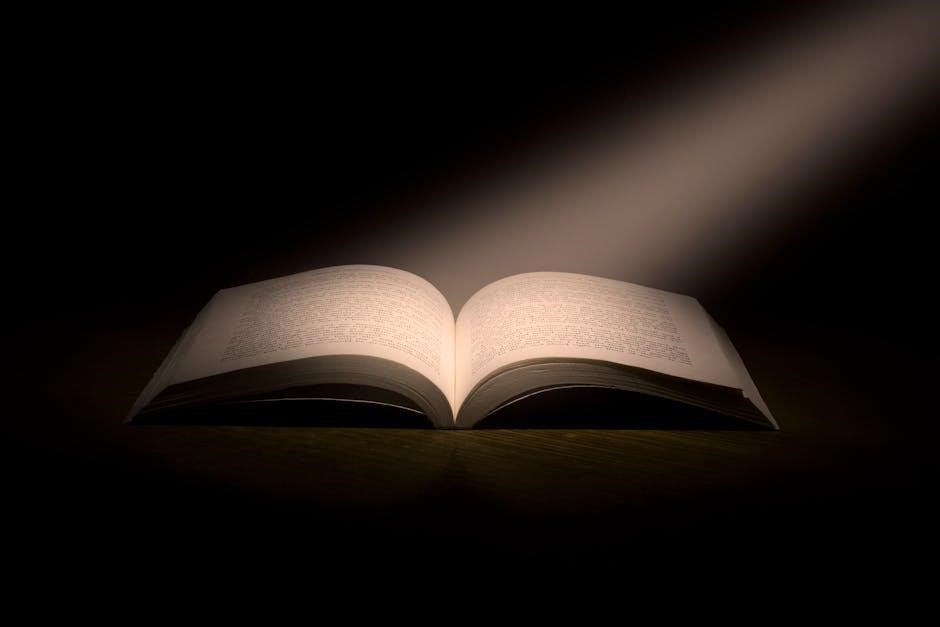


Leave a Reply
You must be logged in to post a comment.